It's easy to start your application.
Teaching Technology Resources
Zoom
Zoom resource guides
- Co-Hosts and Alternative Hosts in Zoom (.pdf)
- Persistent Zoom Breakout Rooms (.pdf)
- Can I Join/Host Multiple Zoom Meetings at Once? (.pdf)
Other Zoom questions
Zoom has disabled participant screensharing in my account to prevent “Zoombombing.” but I need my students to show me their screens. How do I allow students to share their screens with me?
To allow participants to screen share:
- In the host controls, click the arrow next to Share Screen and click Advanced Sharing Options:
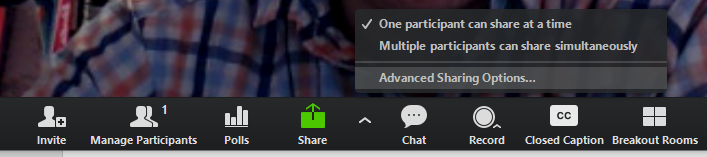
- Change the Who can share? setting from “Only Host” to “All Participants”:
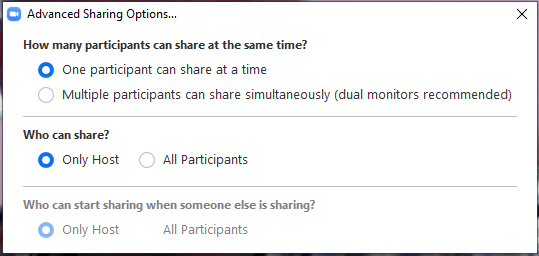
- Close the window.
Can Breakout rooms signal for the attention of the instructor?
Yes! When in a breakout room, the participants have an option to ask for help:
This signals the host of the meeting (wherever the host is) and let that person know which room is requesting help. Be aware, however, that only one request will be active at any time, so if multiple requests come in quick succession, you may need to note which rooms require assistance separately.
Can you send the main room screen to breakout rooms in Zoom?
No, each breakout room has its own share and will not see what’s on the main room screen unless you join that room and share your screen again. You can, however, broadcast a message to all rooms. See the video on this page for a great overview of breakout rooms
Will Zoom/Canvas automatically invite my students to my meeting sessions?
No, neither tool does this automatically. The best way for both you and your students to find meetings is to go through Canvas and click on the Zoom link: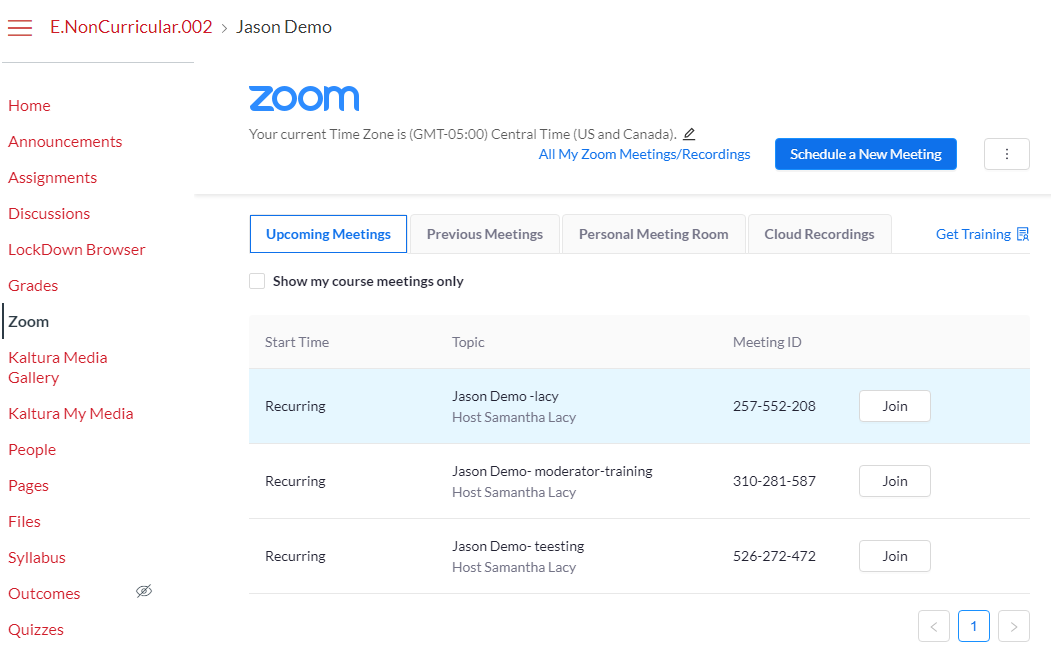
All course meeting will be here, including any scheduled by a TA or AI. Participants will see “Join” and the host will see “Start”.
You may wish to send the Join URL (found in the meeting details by clicking on the name of meeting that you’ve created) to your students via an announcement in Canvas, but it is still recommended that you encourage them to go through Canvas. This obviates the need for students to keep of separate URLs for each meeting series, and makes it easier for them to find the recordings after the meetings are complete.
Are private chats in Zoom meetings actually private? I've heard that the host has a way of seeing all the private chats in a meeting.
The short answer is that, yes, your private chats are private in Zoom. When you’re a participant sending a private chat to another participant, it’s not visible to anyone else, and it isn’t recorded anywhere that someone not involved in the private chat can get to. The longer answer is that if you are a) hosting a meeting, b) recording the meeting locally instead of to the cloud, and c) export the transcript of the chat from the meeting, it will include the private chats to which you were party (and only those to which you were party). A potential example would be if an administrative assistant were the host of a meeting on behalf of the Dean in a faculty meeting, and in that meeting the administrative assistant had some private chats with others in the meeting, and then exported the transcript of the chat for that meeting as minutes to share with all on the committee (maybe there were some good links that the Dean wanted everyone to have), then the default settings in Zoom would include the administrative assistant's private chats in the transcript, though only if that meeting were recorded locally. In other words, Zoom doesn’t show other people your private chats, but in a very specific situation, they make it possible for you to inadvertently share your private chats if you’re not paying attention. But host or participant A in a Zoom meeting will never be able to see the private chats between participants B and C; neither in real time, nor in transcript. The takeaway is that if you save the transcript of chats, it may include your private chats, but not someone else’s.
Helpful links:
